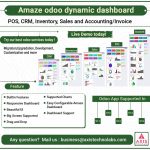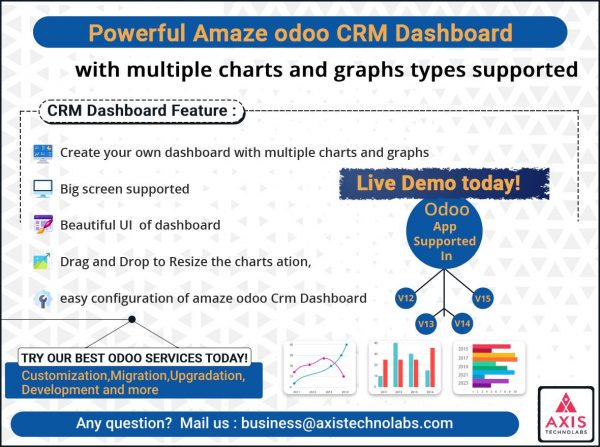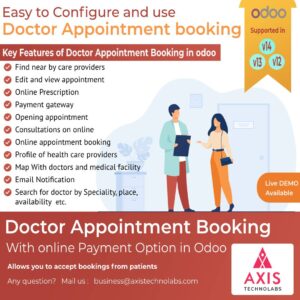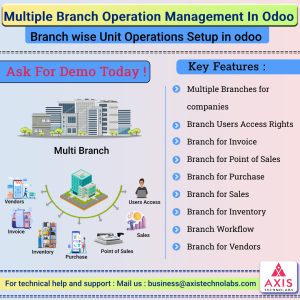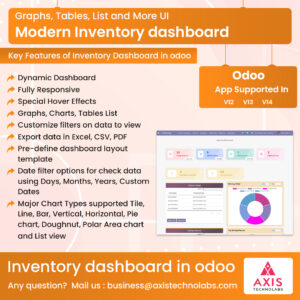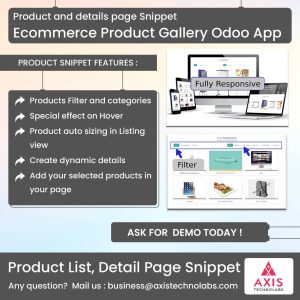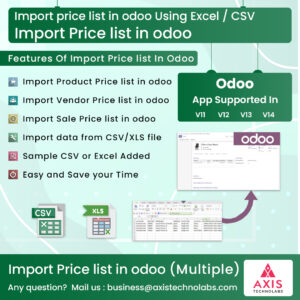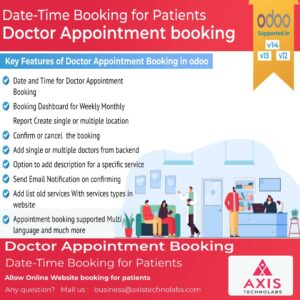Description
Amaze Dashboard - Create Your Own Odoo Dashboards for Sales, CRM, POS, Inventory, Invoice, Projects etc.
Amaze Odoo CRM Dashboard module
contains functionality to create Tiles, Pie Chart, Horizontal chart, Line chart, Bar Chart, Area Chart, Doughnut Chart, Labels for displaying any business complex data representation in graphical form. You can create your own Menu, Templates for Charts, Graphs, Listview with dynamic selection option for display data as per your required. Amaze Dynamic Odoo CRM Dashboard available for odoo 15, odoo 14, odoo 13, odoo 12,odoo 11. This dashboard module helps to create and customize odoo dashboards for your business. With this app allows take best business decisions quickly by continuously necessary stats on your self configured odoo dashboard module - this module is very easy and even non-technical can also easily install and configure it. odoo dashboard youtube video demo and live demo is available for dynamic odoo dashboardHighlights of Odoo CRM Dashboard

Builtin Features
Ready made Dashboards with Tile, Pie Chart, Horizontal chart, Line chart, Bar Chart, Area Chart, List view, Doughnut Chart, Label preconfigured setup. Title, Background color, fa icon setup are in-build.

Responsive Dashboard
Amaze odoo dashboard support all types of screens for display dynamic dashboard. You can create as number of dashboard as you want with fully configurable with menu, submenu.

Beautiful UI
We have given in built option for heading, title color, background color, fa icons, and multiple chart types for displaying Beautiful UI of dashboard.

Big Screen Supported
Majorly all devices like Mobiles, Tablet, Laptop, Large screen, Desktop, TV Screen supported for dashboard view.

Drag and Drop
Edit layout option given in dashboard configuration to drag and resize the charts/list view displayed data.

Supported Charts
Pie Chart, Horizontal chart, Line chart, Bar Chart, Area Chart, Pie Chart, Doughnut Chart.

Easy Configurable Amaze Dashboard
Easily configurable Sales, CRM, POS, Inventory, Invoice, Account, Employee, Project etc. Dashboards with its Charts/Graphs/Listview filtered data.

Dashboard Support
Amaze dashboard support Community and Enterprise both. Also, it is available with odoo V15, V14, V13, V12, V11 version. Create your own analytic dashboard today.
Key Features of Odoo Dynamic CRM Dashboard - #AmazeCRMDashboard
Module Installation Guide
01
Installation Steps for Amaze Dynamic odoo CRM dashboard

Login with Odoo.com and Download Amaze Dynamic odoo CRM dashboard app named "amaze_odoo_crm_dashboard_aagam" from odoo.com.
-
01
Place "amaze_odoo_crm_dashboard_aagam" folder in your Add-ons folder.
-
02
Login with your odoo admin/backend. Click on Apps in odoo menu and Update Apps list. Type "amaze odoo crm dashboard aagam" in Apps search box.
-
03
You will find "amaze_odoo_crm_dashboard_aagam" module in search, click on "Install" button to install the Amaze CRM dashboard.
-
04
Once module installed you will start using Amaze dynamic dashboard for CRM.
Odoo.sh Installation steps.
-
01
Put your "amaze_odoo_crm_dashboard_aagam" folder in Github project folder which is associated with Odoo.sh
-
02
Push/Commit your project in Git.
-
03
Login with Odoo.sh and click on branch which you select for commit dashboard.
-
04
Odoo.sh automatically synchronize with your github account and get that module.
-
05
Click on "Connect" button on right side of that branch, it will open the link of your website, login with that website and Install module using above steps.
Setup Multiple dashboard
02
Create Multiple Dashboards in CRM Menu


-
01
Amaze dashboard having default CRM Dashboard added in Dashboard Configuration
-
02
Admin users, Internal user, Marketing Manager, Account Manager, Purchase Manager, Sales person can create their own dashboards as per their needs. They can setup BoardName with Menu and Sub Menu .
-
03
Import and Export options available for Dashboard configuration upload and download.
Create Chart / Graph / List View
03
Import/Export General Dashboard Chart Details

04
"Add" button option to Create New Chart and "Edit Layout" for Drag and Resize Charts

-
01
Add button option to Create New Chart/List View.
-
02
Edit Layout button option to drag, change Chart/List View Layout
05
New blank Dashboard form view open for selecting different options to create chart




-
01
New blank Dashboard form view open for selecting different options to create chart. There are "Name" for Adding chart/List view Heading Title, Type for selecting Supported Types of chart/List view and also shows where it will be showed like in "Sales Dashboard" menu this chart will be displayed.
-
02
Two Tab options available for "Display" and "Calculation".
-
03
"Display" Tab used for graphical view of chart/list view dispaly. It use for setup title color of heading text, Background color of chart, upload fa icon for Tile.
-
04
"Calculation" Tab used for selection various options for chart data display.
06
Cutomize Dashboard

05
Calculation TAB Detail


-
01
In Calculation TAB section multiple options available like Model (Model Name), Record Type (Count, SUM, AVG), Group By and Count Limit to display data for selecting criteria based Charts, Graphs and List View.
-
02
In the "Model" you can search and select Model Name, You can select "Domain" to select Model Name, In Group By you can search or Select Group by field for filtering data to display in chart.
-
03
Once you select this criterias you will get number of Records in "Match all records" display.
-
04
Edit Domain Option : There are Edit Domain button for Edit/Add "Match all records" criteria Filter option.

-
01
You can configure your sales data in Bar chart with vertical view to identify the sales in figures.
06
Domain Filter with search options available for searching fields

-
01
In Domain Filter there are search options available for searching fields, criteria domain for filter, other rule option with selection of equal, is not equal, greater than, less than, greater than equal, less than equal, contains, does not contain, is set, is not set options are available to selection as per your criteria to display chart, list view data.
07
Domain Filter with add multiple rules options available

-
01
In Domain Filter there are options available to add multiple rules using plus(+) icon, remove any rule using cross(X) icon
08
Doughnut Chart


Types of Charts / Graph in Dashboard
01
Amaze Dashboard Supported Chart Types

-
01
Amaze dashboard supported Label Text, Tile, Horizontal chart, Line chart, Bar Chart, Area Chart, Pie Chart, Doughnut Chart for managing dashboads data in different graphical view for analytical, visual representation and tracking purpose.
-
02
Dashboard can be a best way to visualize progress towards a goal for a sales , purchase, inventory, POS, CRM etc.
-
03
Transforming all kinds of business data into an effective visualization or dashboard is the first step towards to making an impact.
-
04
Tile : A Tile chart type that lets you display specific values like counts, sum.
-
05
Line Chart : The line chart is powerful for conveying changes over time. Line charts should be used to connect data along an interval scale which will show how data changes at equal intervals of time
-
06
Pie Chart : A pie chart is a type of chart that displays various data points in a circular fashion.
-
07
Bar Chart : A bar chart is one of the most common types of chart. They are a good option for summarizing data that is subset by categories.
-
08
Line Graph : A line graph is a chart type used to display the values or measurements of continuous data over time.
-
09
List View : A list of items with a data display in list view.
-
10
Label : Create Heading, Title with Label view.
Title color & Fa icon & Background Setup
01
Set Title Text Color

-
01
While creating new Chart/Graph there are section named "Display" for setup Text Title color to display Text with color in heading of Chart/Graph.
02
Set background Color

-
01
You can select Custom Background color to set in chart/Graph.
03
Add Fa icon in Title tab
-
01
Add your Custom "Fa icon" to display in Title tab for more specific view of chart. You can upload icon also for display in Count section
Bar Charts (Vertical & Horizontal)
01
Bar Chart-vertical

-
01
You can configure your sales data in Bar chart with vertical view to identify the sales in figures.
02
Bar Chart-horizontal

-
01
You can configure your sales data in Bar chart with Horizontal view to identify the sales by team.
Line Chart & Pie Chart
01
Line Chart with Chart Axis available


-
01
You can configure your Pending invoices data in Line chart view to identify the chart data in figures.
02
Pie Chart

-
01
Pie chart is the most choicable chart view for all types of data display in this circle view chart.
Doughnut chart Available
01
Doughnut chart

-
01
Doughnut chart Available for different data display. You can select Doughnut chart option to display chart data.
Area chart Available
01
Area chart

-
01
Area chart Available for different data display. You can select Area chart option to display chart data.
List View Available
01
List View Data Display

-
01
List View Available for different data display. You can select List view chart option to display data.
For Every Refresh New Colors reflected in Chart/Graph
01
Before Refresh Chart Color

-
01
Horizontal chart, Line chart, Bar Chart, Area Chart, Pie Chart, Doughnut Charts display with different colors in dashboard.
02
After Refresh Chart Color

-
01
When you refresh dashboard then Horizontal chart, Line chart, Bar Chart, Area Chart, Pie Chart, Doughnut Charts display with different colors.
03
Animated charts and Graph

-
01
Every time browser Refresh chart color will change with effect of animation
04
Drag to Resize the Charts

-
01
After setup your chart data selection you can edit layout in dashboard to drag and resize the chart view as per your needs.
05
chart hover to display count

Field, Domains, Filter Options
01
Add Fields, Domains, Filter



02
Configure Dashboard with custom fields






-
01
Add fields, domains and filter options to create different Tile, charts/graphs , listview
Add Records like top 10 product sell
01
Create Top 10 products sell

-
01
Configure your top 10 sell products with different charts
Tile Dashboard
01
Tile chart Dashboard to display all Counts

-
01
Configure Dashboard for all Tile chart data display.
Auto Refresh Dashboard
01
Amaze Dashboard Configuration for Auto Refresh

02
Amaze Dashboard Before Refresh Chart data/color

03
Amaze Dashboard After Refresh Chart data/color

-
01
Amaze dashboards having configuration option "Dashboard Configuration" for auto refresh dashboard, you can see Employee department chart color is changed with every refresh and chart data also updated whenever auto refresh called.
04
Big TV Screen supported

-
01
We have made dashboards responsive, so it support, all mobile devices, Tablet, Laptop view, Large screen, TV View for display and presentation.
AmazeDashboard Installation, Configuration, Chart Setup, Domain selection, Filter Videos
Amaze Odoo Dashboard Demo Available
Super Easy to Integrate into your odoo system, Amaze Odoo Dashboard access from any web browser, on desktop, tablet or mobile device. visualize and combine all your data from a lot of sources and build a dashboard that helps you to display a combination of site metrics, dyamic data insights, graph, chart.
Send mail to get DEMO - business@axistechnolabsh.com
SCREENSHOTS
View of CRM Dashboard in odoo

For Technical Help and Support
At Axistechnolabs we offer end to end solution for all Odoo services which includes custom development, integration, migration, analysis & consultation.
Incase of any question regarding this module feel free to email us on business@axistechnolabs.com